Midjourney is one my favorite
AI image generators—and I've used a lot of them. It arguably produces the best results and would be my overall top pick for basically anyone if using it wasn't so…weird. See, unlike Stable Diffusion and DALL·E 2, you can't install Midjourney on your own computer or use a nicely designed web app. The only way to access it is through Discord.Yep, you read that right: the only way to use Midjourney is through a chat app.
But it's worth diving in for the quality you'll get. Here's the short version of how to use Midjourney, but keep reading for details:
-
Sign up for Discord
-
Sign up for Midjourney, and accept the invitation to the Midjourney Discord channel.
-
Go to a #newbies channel, and type
/subscribe. -
Pick your Midjourney plan.
-
Head back to Discord, and start generating images.
-
Edit, upscale, and download your creations.
Sign up for Discord
Discord is a chat app, similar in some ways to Slack, though it was originally designed for gamers trying to coordinate tactics while playing multiplayer online games like League of Legends and World of Warcraft. It's incredibly popular with gaming groups and other arts and hobby communities. There is a reason that Midjourney uses Discord—even if it seems a little convoluted from the outside.
All that said, before you can even use Midjourney, you need to sign up for a Discord account. It's free, so head to Discord's site and register a new account if you don't already have one.
Sign up for Midjourney
Once you've got a Discord account, head to the Midjourney website, and click Join the Beta. This will open an invite to join the Midjourney Discord channel. Click Accept Invite, and you're in.
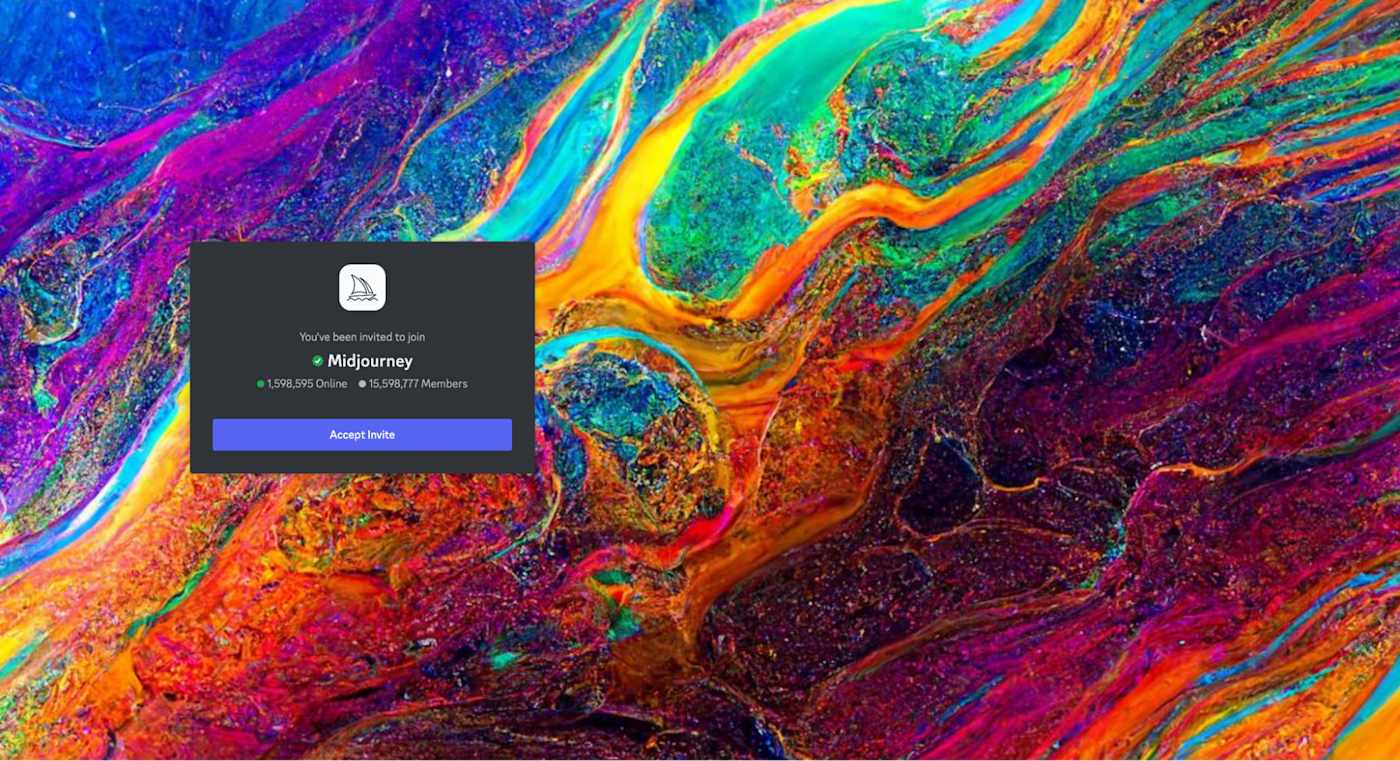
Note: In late March 2023, Midjourney suspended free trials due to people abusing the system. They intend to bring them back, but there's currently no ETA. Previously, the free trial offered roughly 25 free images (it was limited to 0.4 hours of GPU time) under a CC BY-NC 4.0 Creative Commons non-commercial license. When free trials return (or if they already have by the time you're reading this), you'll be able to skip the following step—at least until you burn through your free images.
To subscribe to a Midjourney plan, head to one of the newcomer rooms (called things like #newbies-14 and #newbies-44).

Type /subscribe in the message field, and hit enter or return. This is what's called a slash command, and it's how you interact with Discord bots like Midjourney. You're just telling Midjourney that you want to subscribe.
This will open a link that prompts you to sign up for a paid Midjourney plan.
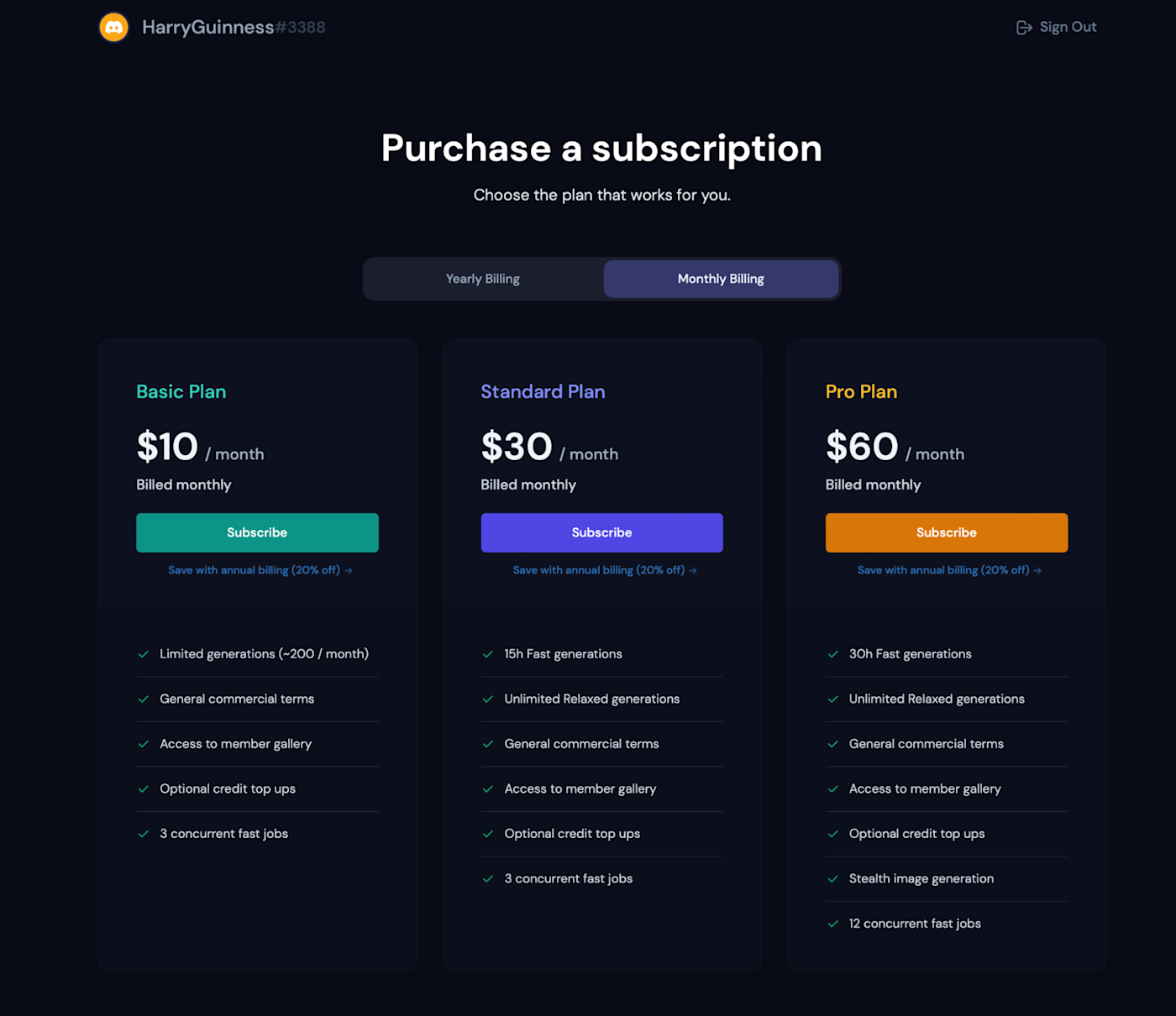
They start at $10/month for the Basic Plan with ~200 image generations per month and go up to $60/month for the Pro plan, which gives you something like ~1,800 AI-generated images.
Once you've signed up, head back to Discord. It's time to get started.
Generate your first image
Midjourney is designed to be used by a community of artists (which is why it runs on Discord), but the #newbies channels can be pretty chaotic. There are a lot of people constantly posting prompts and requests. (Scrolling through the different channels is a great way to learn what works and what doesn't.)

If you're a paid user, you can send commands to the Midjourney Discord bot via direct messages. By default, they'll still be publicly visible in the members gallery; if you want to create private images, you need to subscribe to the most expensive Pro plan.
For now, let's keep working in a #newbies channel. But if you've signed up for a paid plan and want a calmer space to work, click the Midjourney Bot, and send it a direct message.

Enter /imagine in the message box, and then type a text prompt, and press Enter or return. You can type in whatever you want, but if you need some inspiration to get started, here are a few to try:
-
A Canadian man riding a moose through a maple forest, impressionist painting.
-
A Vermeer painting showing an Irish wolfhound enjoying a pint in a traditional Irish bar.
-
A hyper-realistic render of a mermaid swimming through a green kelp forest surrounded by fish.
Wait a minute or so, and you'll have four variations of your prompt.
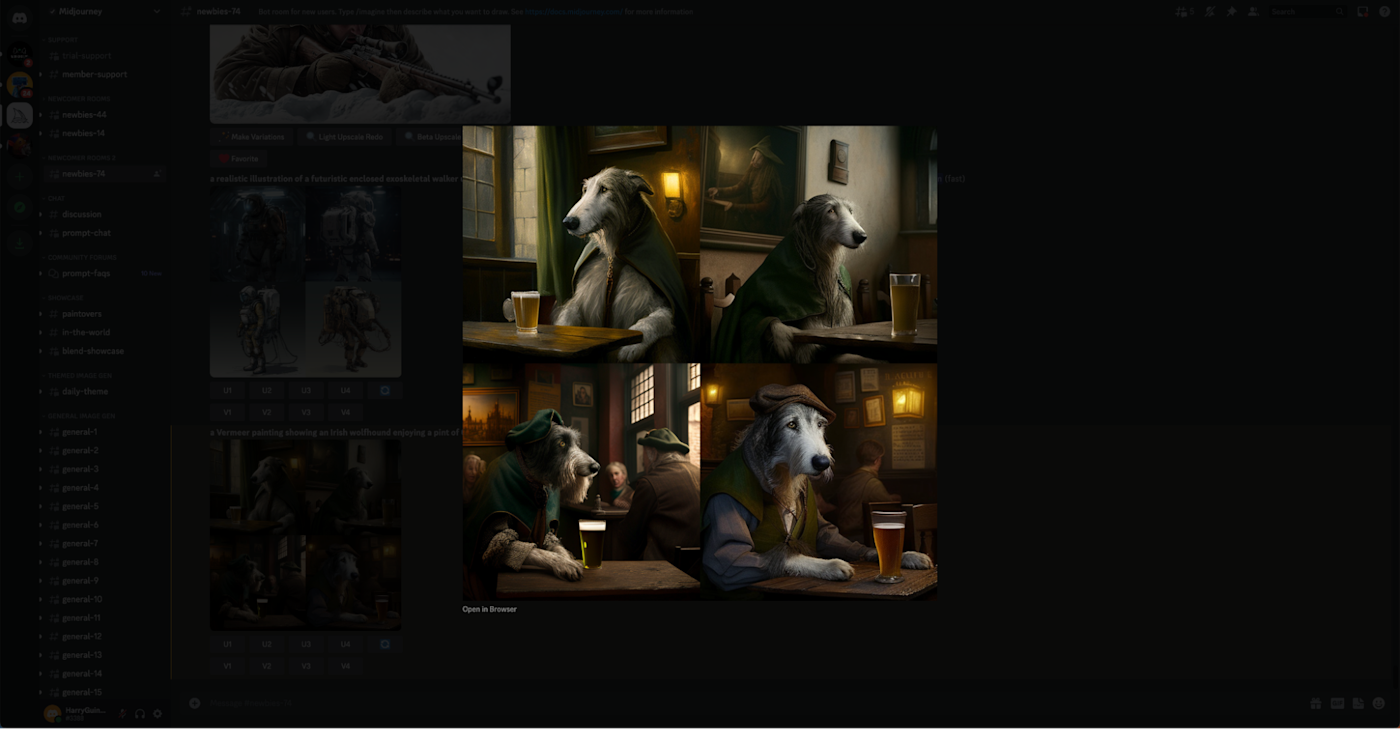
If your experience with Midjourney is anything like mine, at least one of them will be excellent.
Edit images with upscaling and variations
Underneath every set of images you generate, you'll see eight buttons: U1, U2, U3, U4, V1, V2, V3, and V4.
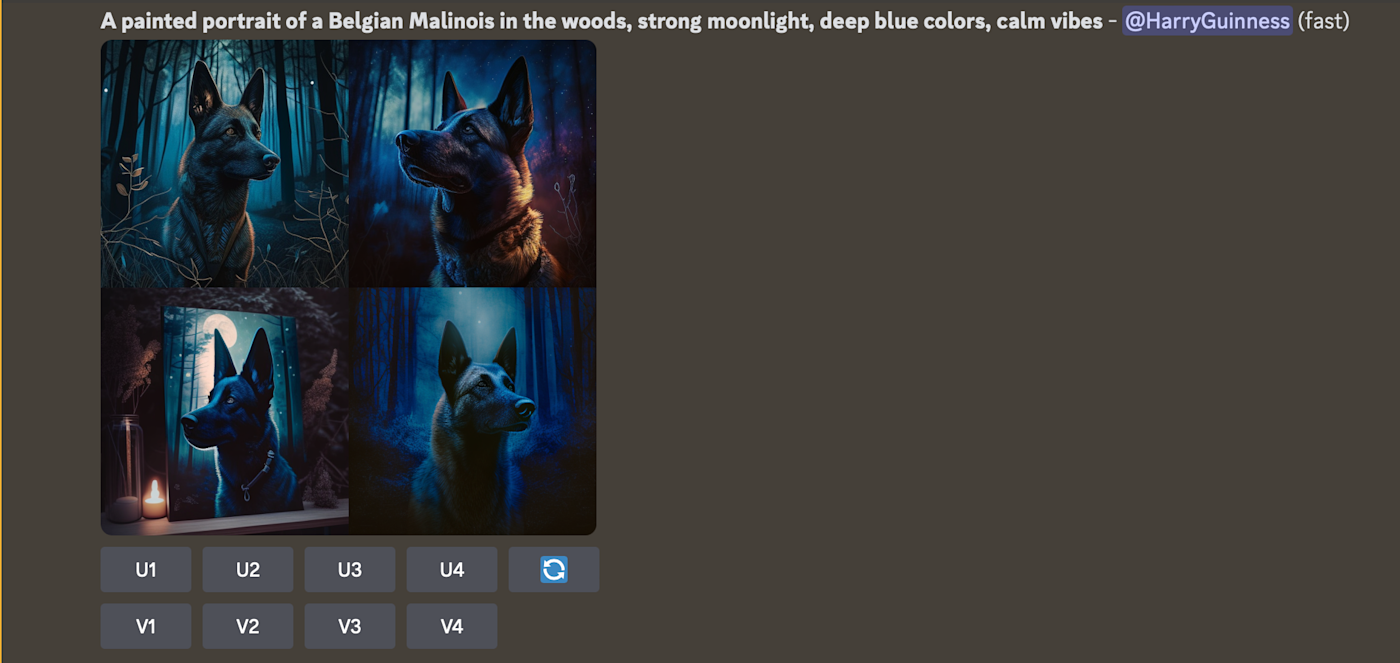
-
The U buttons upscale the selected image, creating a new larger version with extra details.
-
The V buttons create four new variations of the selected image, matching it in style and composition.
-
There's also a Re-roll button that will re-run your prompt and generate four new images.
All these buttons allow you to fine-tune and better control the kind of images Midjourney outputs.
Go deeper with prompts
Of course, the real control comes from the suggestions you give Midjourney. Right now, learning how to write effective prompts is the real trick to getting good results from all the various generative AI tools.
Midjourney is one of the easiest AI image generators to get awesome results from. Its default style is significantly more artistic than DALL·E 2, so even basic prompts like "a cow" can produce good looking results.
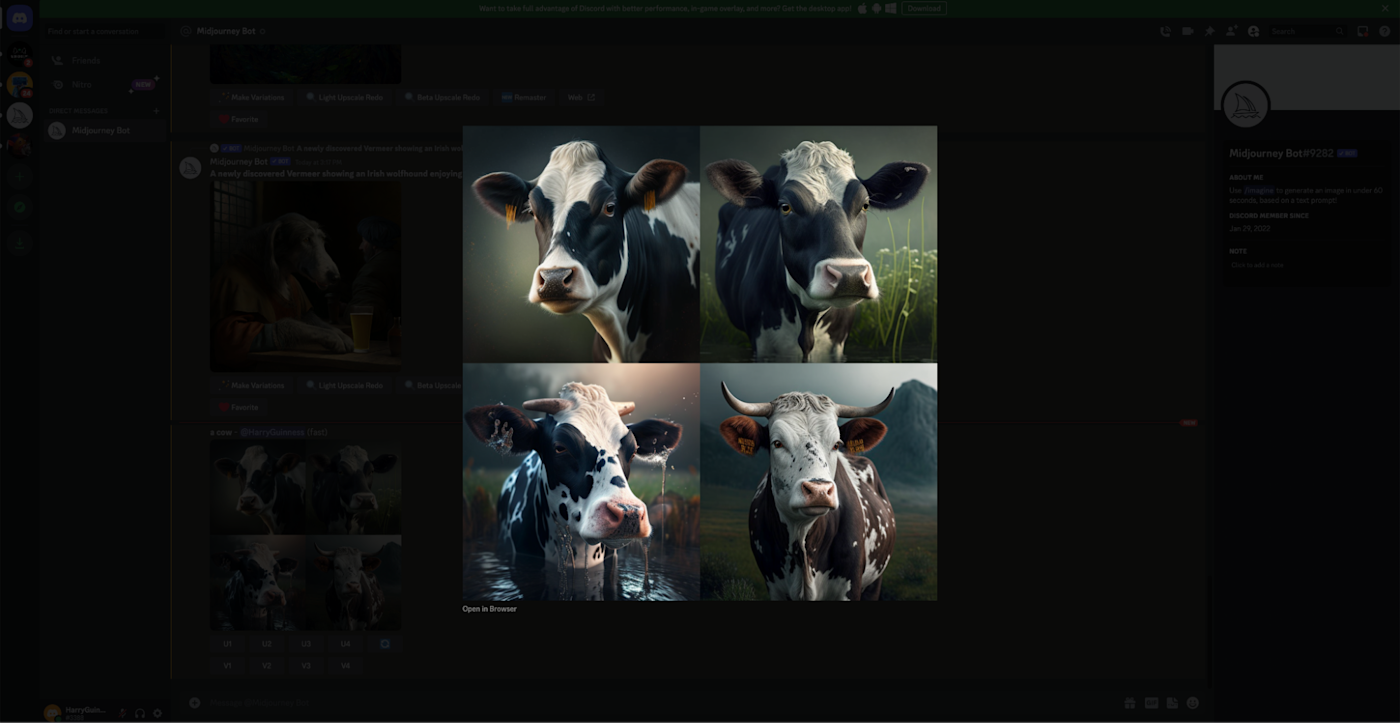
Still, there are some things you can do to make sure you get the best results possible with Midjourney.
Be specific. The more specific and detailed you can be about what you want with your prompt, the better. Use strong and evocative words, specific quantities and references, and generally just write down what you want to see. "A childish painting of three enormous mice eating a house made of cheese" is much better than "a painting of mice eating a cheese house."
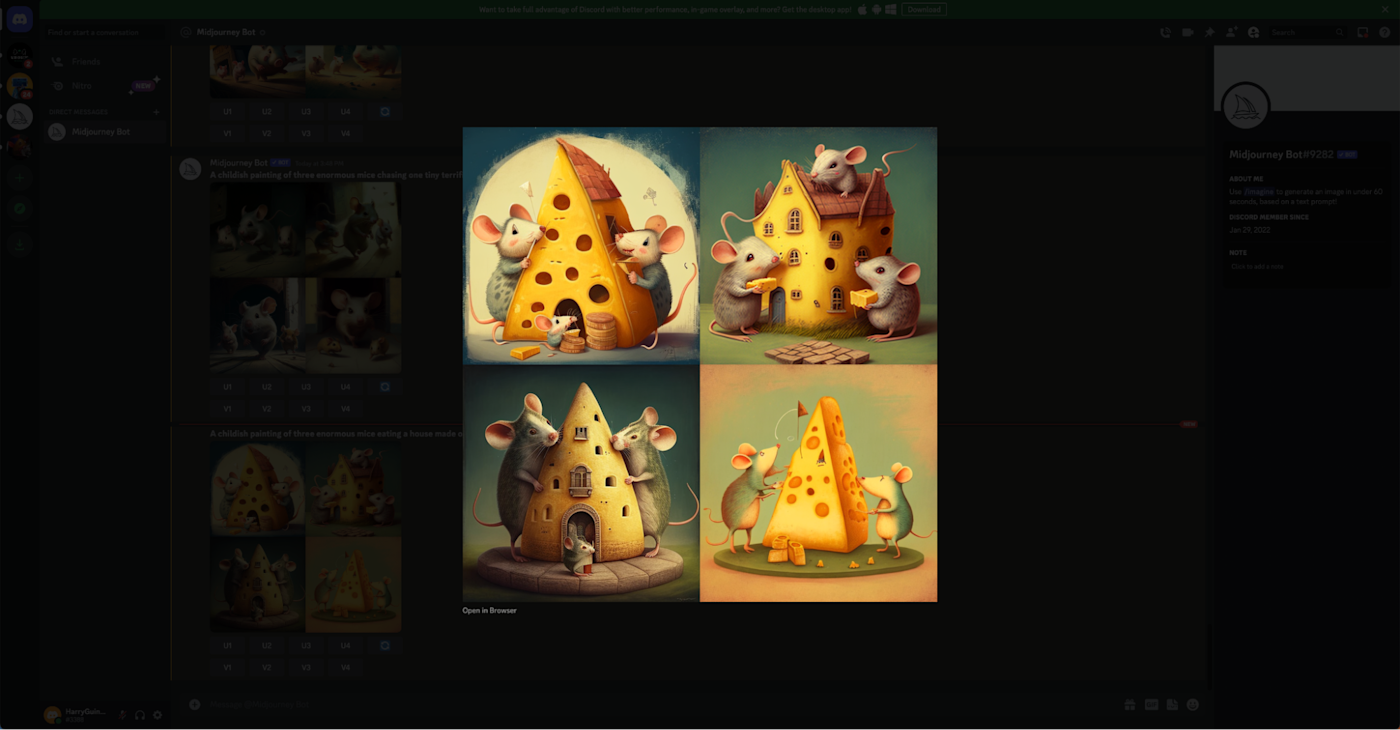
Don't over-describe. At the same time, throwing more words at Midjourney won't always give you better results, and may in fact cause it to focus on less important details. Don't say "big, large, huge"; just say "gigantic" and trust that AI will understand. You can always try a prompt again if it misses something.
Consider the details. Midjourney recommends considering the subject, medium, environment, lighting, color, mood, and composition of your requests. "A painted portrait of a Belgian shepherd in the woods, strong moonlight, deep blue colors, calm vibes" gives Midjourney heaps to work with.
Use images. Midjourney allows you to add images as part of a prompt by pasting in a URL. If you haven't already uploaded the image you want to use, you can add it to Discord using the + button in the message box, then drag it into the prompt to automatically add the URL.
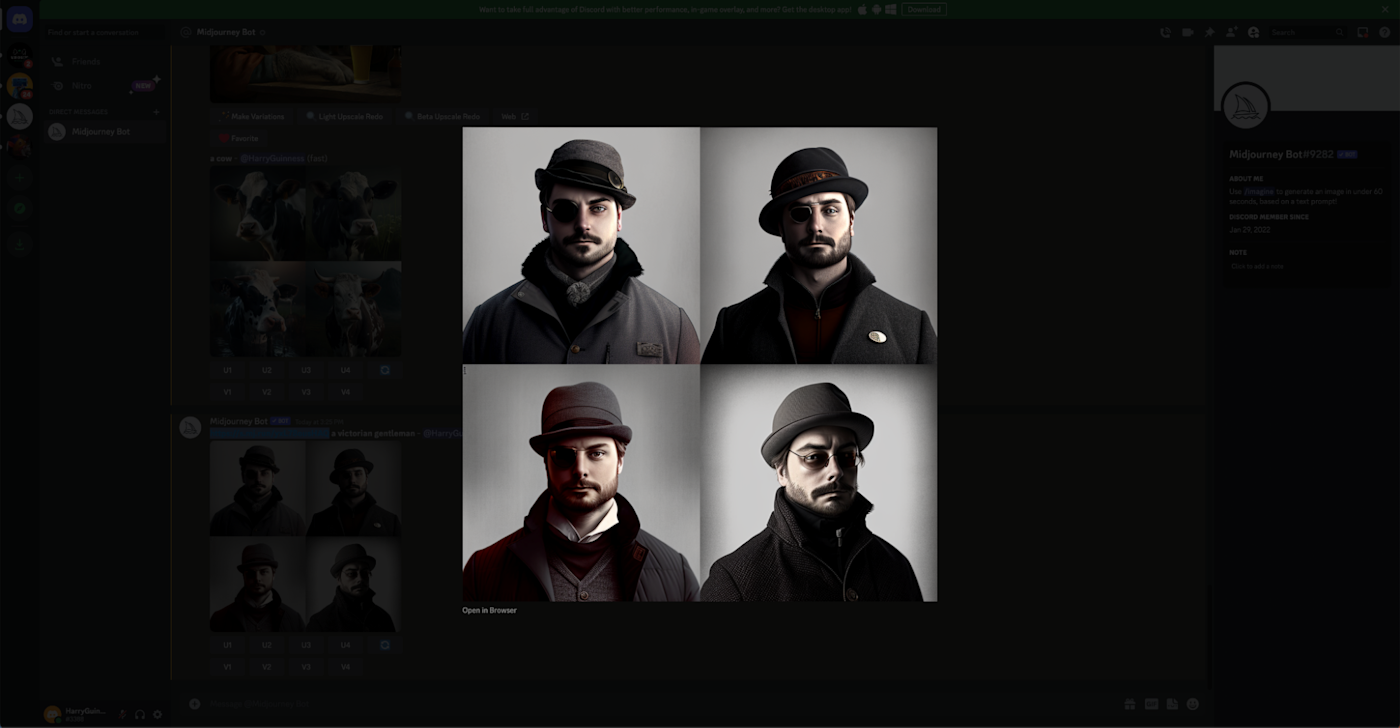
I used this photo of me wearing a hat and sunglasses from my website along with the prompt "a victorian gentleman" to get the results above. Below, you can see the same image with the prompt "a futuristic terminator, sent from the year 3000 to destroy earth." You can see how Midjourney has taken the hat, glasses, and high neck jumper concept and just run with it.

You can also upload multiple images and use the /blend command to merge them into a new image. You can find more information about that here, but tread lightly—it gets weird.
Play around with parameters. In addition to written prompts, you can also use specific parameters to set key details like the aspect ratio, randomness, and style. For example, you can use the use the No parameter to try to prevent specific things being generated by typing something like --no trees at the end of your prompt. You can see a full list of parameters here, including how to enter them.
Dig into Midjourney's docs. Despite the awkward interface, Midjourney has a lot of powerful features. The best way to find out exactly what you can and can't do with it is to check out the help docs. Have a look at the guide to prompting, how to use image prompts, the remix feature, and multi-prompts.
Have fun. Midjourney is a lot of fun to use because you don't have to fight too hard to get beautiful results. Just try things, and if they don't work out, tweak your prompt and try again. Also be sure to check out what kinds of things other people are making. Since it's mostly all public, you'll have plenty to work with, and the Discord server can be pretty inspiring.
Stay tuned
Midjourney is still in beta and under very active development. The fifth version of its model is in testing, and the results are incredibly impressive. Hopefully, over the next while, the developers will introduce features that allow Midjourney to fit better as part of a workflow—maybe even with Zapier support.
For now though, you have to head to Discord.
Related content: