Like most people who claim to be busy, if an event or call isn't in my calendar, I won't be there—and I'll probably have double-booked myself. Calendar apps are essential if you want to keep your work and personal lives on track in the modern world, and outside of enterprise organizations with their specialized work-focused tools, the two most popular are Google Calendar and Apple Calendar.
Because they're the default calendars on the two main smartphone platforms, comparing Google Calendar and Apple Calendar can be a little tricky. A lot of people don't really choose one over the other—they go with the one that's available on their phone. I've used both quite extensively, though, and I spent some extra time testing the two apps apples to apples (Apples to Googles?) to get a sense of the more nuanced differences. Here's what I found.
- Apple Calendar vs. Google Calendar at a glance
- Google Calendar is far more widely available
- Both apps are easy to use
- Apple Calendar is a nicer service on Apple devices
- Google Calendar has more advanced features
- Google Calendar vs. Apple Calendar: Which should you use?
Apple Calendar vs. Google Calendar at a glance
Google Calendar and Apple Calendar are surprisingly complex services. In addition to having a number of native apps and web apps, both calendars have a backend that syncs everything. To make things even more complicated, you can (and many people do) use the Apple Calendar app on your iPhone to manage your Google Calendars, though not the reverse. All this makes it difficult to draw hard distinctions, as there are a lot of weird overlaps and edge cases.
With that in mind, I'm going to compare these services as a whole. I'll flag the weirdness and edge cases when they're relevant, but I won't dwell on them any more than necessary. The good news is that both are great calendar services, so these little bits of tech weirdness are really just a minor blip.
Let's start with a quick comparison table. Don't just tally up the stars to find the best app—keep reading for a deeper dive into why these things matter. Or, as the case may be, why they don't matter.
|
Google Calendar |
Apple Calendar |
|
|---|---|---|
|
Availability across platforms |
⭐⭐⭐⭐⭐ A fully featured web app and supporting smartphone apps |
⭐⭐⭐ Native on all Apple devices, with mediocre web and Windows apps |
|
Ease of use |
⭐⭐⭐⭐ Simple to use with the usual collection of Google quirks |
⭐⭐⭐⭐ Great experience on Apple devices, but getting it to play nice with others is a challenge |
|
Integrations |
⭐⭐⭐⭐⭐ Integrates with Google apps and Zapier |
⭐⭐⭐ Native apps can control your calendars, but no automated integrations |
|
Feature set |
⭐⭐⭐⭐⭐ Does everything you'd want a calendar to do—and more, if you're willing to pay |
⭐⭐⭐⭐ A great calendar app, but it doesn't have many extra features |
Google Calendar is far more widely available
You can only really compare Apple Calendar and Google Calendar if you use at least one Apple device. Apple Calendar isn't really an option otherwise, so you're better off
going with Outlook if you want a non-Google option. (If you have an Android smartphone and a Windows PC, you could theoreticallyuse Apple Calendar through iCloud and use theiCloud Windows app, but it would be a pretty janky experience. The iCloud web app is barebones compared to the built-in Calendar app on iPhones, iPads, and Macs. Honestly, I can't imagine why anyone would want to try doing things this way.)Google Calendar is much simpler to use on a range of devices. In addition to the flagship web app, there are official Android, iOS, and iPadOS apps. It also supports CalDav, which means you can connect it to other calendar apps—including the Apple Calendar apps—which can then fully manage the calendars. This means that whatever combination of devices you have, you can use the built-in calendar apps to manage your Google Calendars while still being able to access them through the Google Calendar web app from any browser.

With Apple Calendar, you can definitely use alternative calendar apps on your
Mac andiPhone that can manage your Apple Calendars, but you can't control them from any device like you can with Google's. You can also mark certain calendars as public and then subscribe to them on other devices, but you won't be able to add or edit events. If you aren't exclusively using Apple devices, it's all a bit awkward, and you're far more likely to run into some weird quirks. It's very hard for me to imagine a situation where the benefits of using Apple Calendar would be worth the amount of effort and management it takes to use it.Both apps are easy to use
Regardless of devices, both Apple Calendar and Google Calendar are easy to use. They both make it simple to add new events with the tap or click of a button, can import any event you're invited to, and give you options for how you see your upcoming schedule. They're both great calendar apps that do all the right calendar things.
If you want me to nitpick, Apple Calendar is arguably a little simpler, while Google Calendar is more functional—though unless you're a calendar nerd, you probably won't notice or care.
For example, the Apple Calendar iPhone app offers a couple of different day views and month views when you're holding it vertically and a day, week, month, and year view when you're holding it horizontally. The Google Calendar iPhone app offers a day, 3-day, week, and month view at all times. The thing is, Google Calendar's 3-day and week views are horrendously cramped when your phone is in portrait mode. It's usable, but far from ideal.
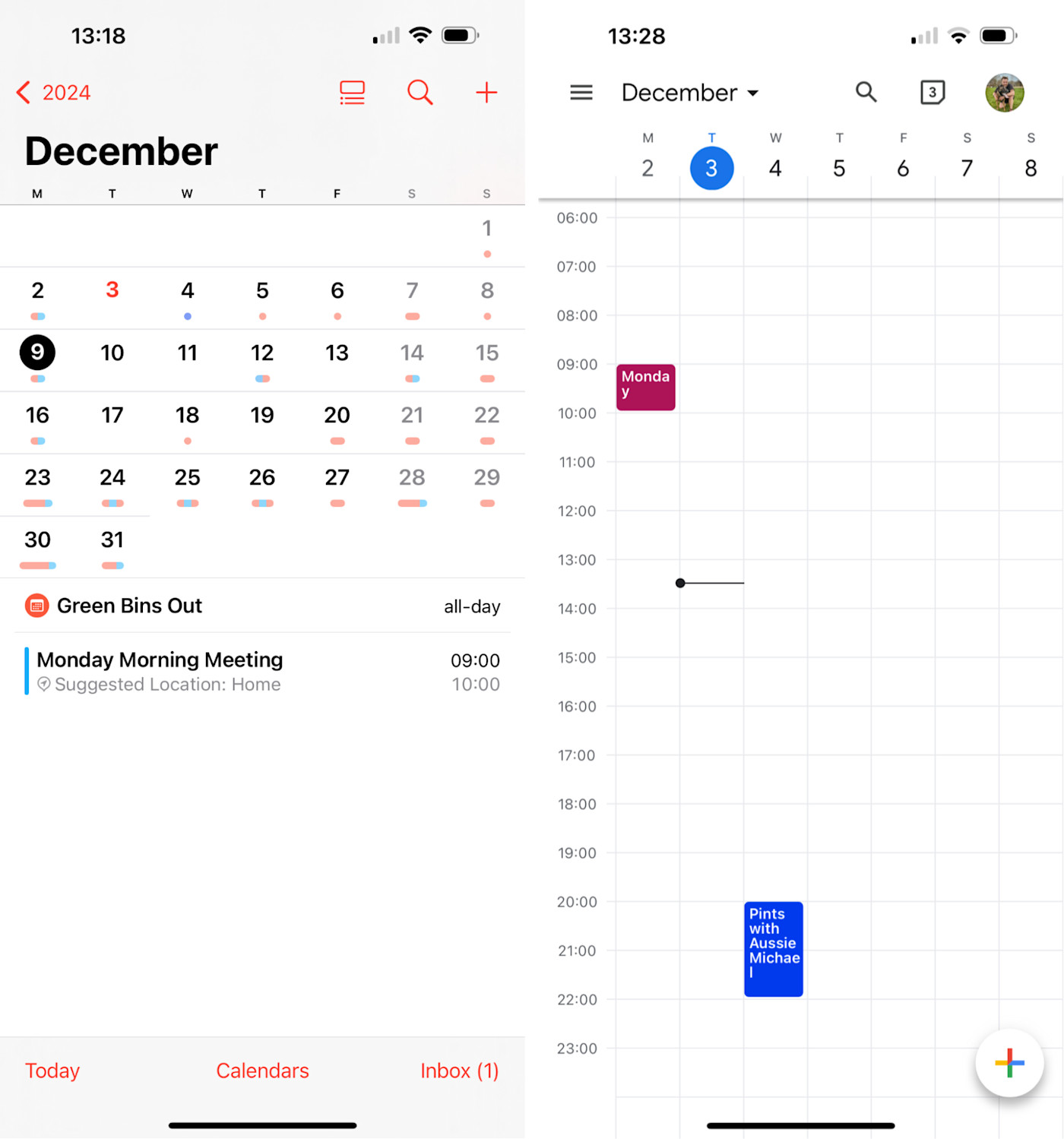
Both apps do very similar jobs in very similar ways, so which app you like more will largely come down to your personal preferences. Do you want an app that looks nicer but limits your choices a little (Apple) or one that prizes functionality over form (Google)?
Apple Calendar is a nicer service on Apple devices
If you're all in on Apple devices, Apple Calendar is the nicer service: it streamlines a lot of behind-the-scenes stuff, and you don't need to sign up for any new accounts. It doesn't really do anything that you can't do with Google Calendar, but on an Apple device, the Apple Calendar features are simpler to set up and use.

With Apple Calendar, you get the same native app experience on every device—including your Apple Watch and Vision Pro—so you never have to use a web app. Buttons are laid out in similar places, settings are much the same, and most importantly, the iPhone app feels like an iPhone app, rather than an Android app running on an iPhone. It's particularly apparent with things like swipe gestures that just don't follow the normal iOS conventions in Google Calendar. Sure, you could learn to use them, but why not go with the app that you almost don't have to learn to use?
Apple Calendar also integrates with Siri, so if someone emails you about an event or you book a hotel using Safari, it'll suggest you add it to the Calendar app. You can also add
events using voice commands with Apple Intelligence. Plus, in the latest round of updates, Apple Reminders tasks with a due date appear in your Calendar, where you can check them off.
Google Calendar has similar features, but it works with Gmail, Google Tasks, and the Google Gemini chatbot. If you're all in on Google's ecosystem, these will be nice features, but they won't play as nice with your iPhone and Mac's other native apps.
And if your other family members use Apple Calendar, creating shared calendars is incredibly simple. You just open the calendar's information, tap Add Person, and select their contact information. (Again, Google Calendar has a very similar feature that works great; it just requires one or two more steps to get up and running on Apple devices.)
Google Calendar has more advanced features
When it comes down to it, Google Calendar has a lot more advanced features and integrations than Apple Calendar. This obviously doesn't matter if you have no intention of using advanced calendar features, but if you do, then it's the better app by far. Some examples:
-
You can
integrate Google Calendar with Zapier to connect it to thousands of other apps, so you don't spend time creating events or copy/pasting event info. (If you use Apple Calendar to manage your Google Calendar, you can also use this feature. Again…complicated.) -
While Apple Calendar allows you to schedule FaceTime video calls from the app, with Google Calendar, you can schedule video meetings over Google Meet or
other services like Zoom through calendar plug-ins—which are arguably the more useful services, especially for business purposes. -
Google Calendar integrates with Gmail. There's a sidebar, so you can see your upcoming appointments, and you can easily add event invites to your emails. Also, if you're trying to schedule a coffee or dinner with a friend (or anything else, really), you can offer a few different times and dates just
by selecting them in the sidebar. Whichever slot they choose will then get confirmed on your calendar. -
If you
pay $9.99/month for Google Workspace Individual, you'll get even more features. For example, you can create a link that allows other people toschedule a meeting with you when you're free during set hours—kind of like a less feature-rich Calendly.
If you want to use the same calendar service in your personal and professional life—or you value productivity-boosting options—these features may be the deciding factor for you.
But again, you can always use a totally different app to add features to the Apple Calendar backend—I use
Fantastical, which adds scheduling, conference call detection, and similar features to Apple Calendar.Google Calendar vs. Apple Calendar: Which should you use?
Here's how I'd summarize it:
-
For most people who use a few different devices or operating systems, Google Calendar is probably the simplest option. It plays nice with everything—even the Apple Calendar apps. It also has more integrations and advanced features, so you have options if you want to automate your calendar. This is also true if you want to share a calendar with a family member or someone else who uses an Android phone or Windows PC.
-
On the other hand, if you (and your friends and family) only use Apple devices, then Apple Calendar is the easier and nicer option. If you've set up iCloud, you've almost certainly set it up too—even if you didn't realize it at the time.
With all that said, there are very few features that really separate the two apps. Google Calendar's advanced integrations and Apple Calendar's ease of setup on Apple devices are the hardest lines you can draw, but there are ways around both these things. If you want automations in Apple Calendar, just set up a single Google Calendar and automate it with
Zapier; you can then manage it with the Apple Calendar app on your iPhone, iPad, and Mac.Similarly, once you've signed into Google Calendar with the Apple Calendar apps, it will work in the background just as seamlessly as iCloud. The setup process might take a few more steps, but the overall user experience won't be drastically different.
In short, if you're already using Google Calendar or Apple Calendar, there isn't a huge reason to go through the hassle of switching unless you want an ever-so-slightly different feature set.
Related reading:
- Gmail vs. Apple Mail: Which should you use?
- 5 stress-reducing Google Calendar settings you didn't know you needed
- The best calendar apps for iPhone
This article was originally published in September 2022. The most recent update was in December 2024.